Windows 11 Setup Guide
Note that doing this on Windows 11 requires more setup, and is more prone to errors then macOS and Linux. If you can, we recommend using macOS or Linux
We need to first install everything needed for running our environment.
First, install WSL.
You need to verify Hardware Virtualization is enabled (note all pre-installed Windows 11 computers should come with Virtualization enabled).
Go to this link to learn how to enable Hardware Virtualization.
Once that is enabled, open a PowerShell window and run the following command:
wsl --install
Install git if you do not have it already.
You can install it using Winget (winget install --id=Git.Git -e), or downloading from their website.
Install Docker Desktop. Download it, run the installer and follow any installation prompts.
Open Docker Desktop and verify these settings (you can skip the account page if you'd like):
- Settings -> verify "Use the WSL 2 based engine" is checked.
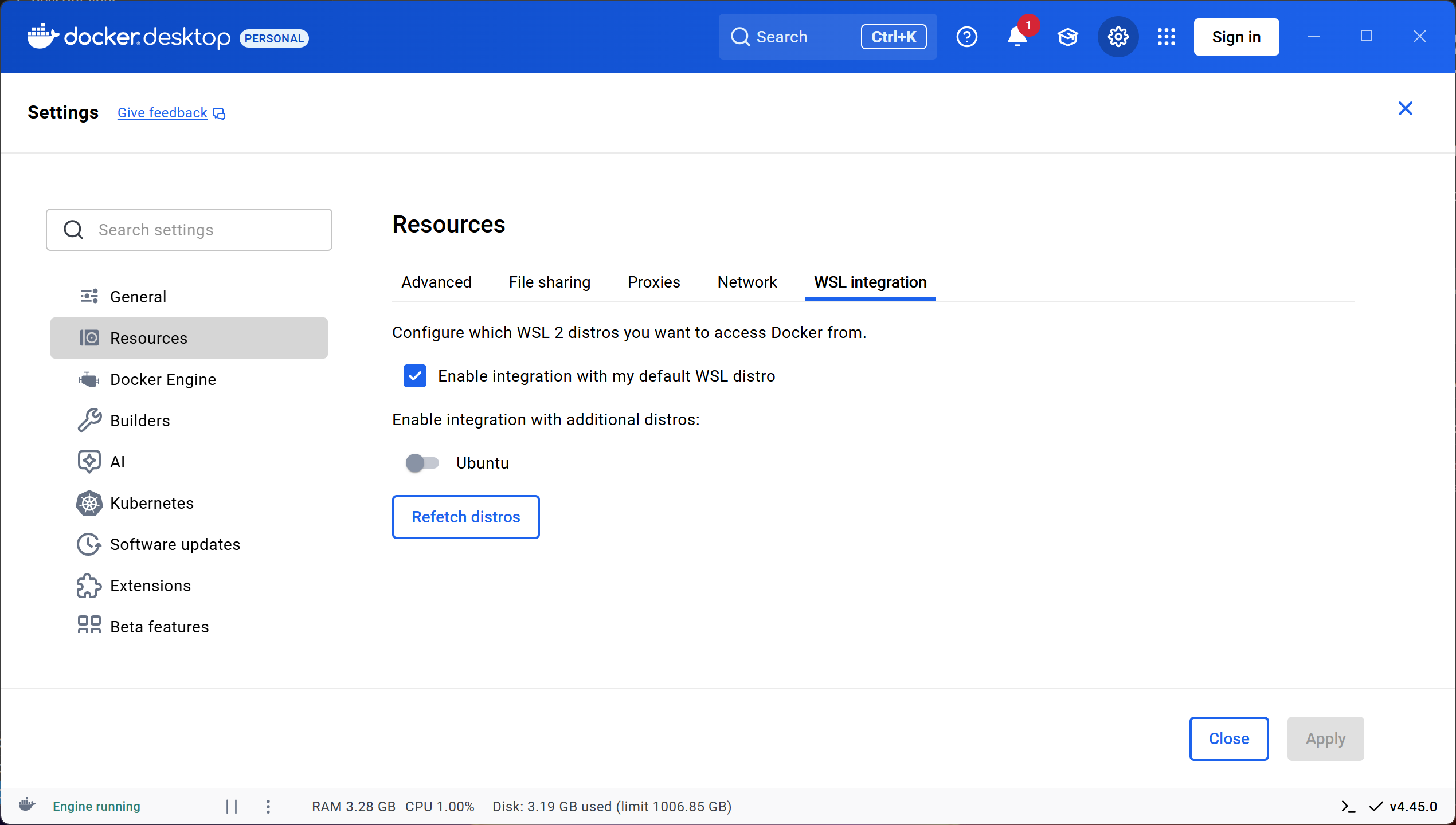
- Settings -> Resources -> WSL integration -> verify "Enable integration with my default WSL distro" is enabled.
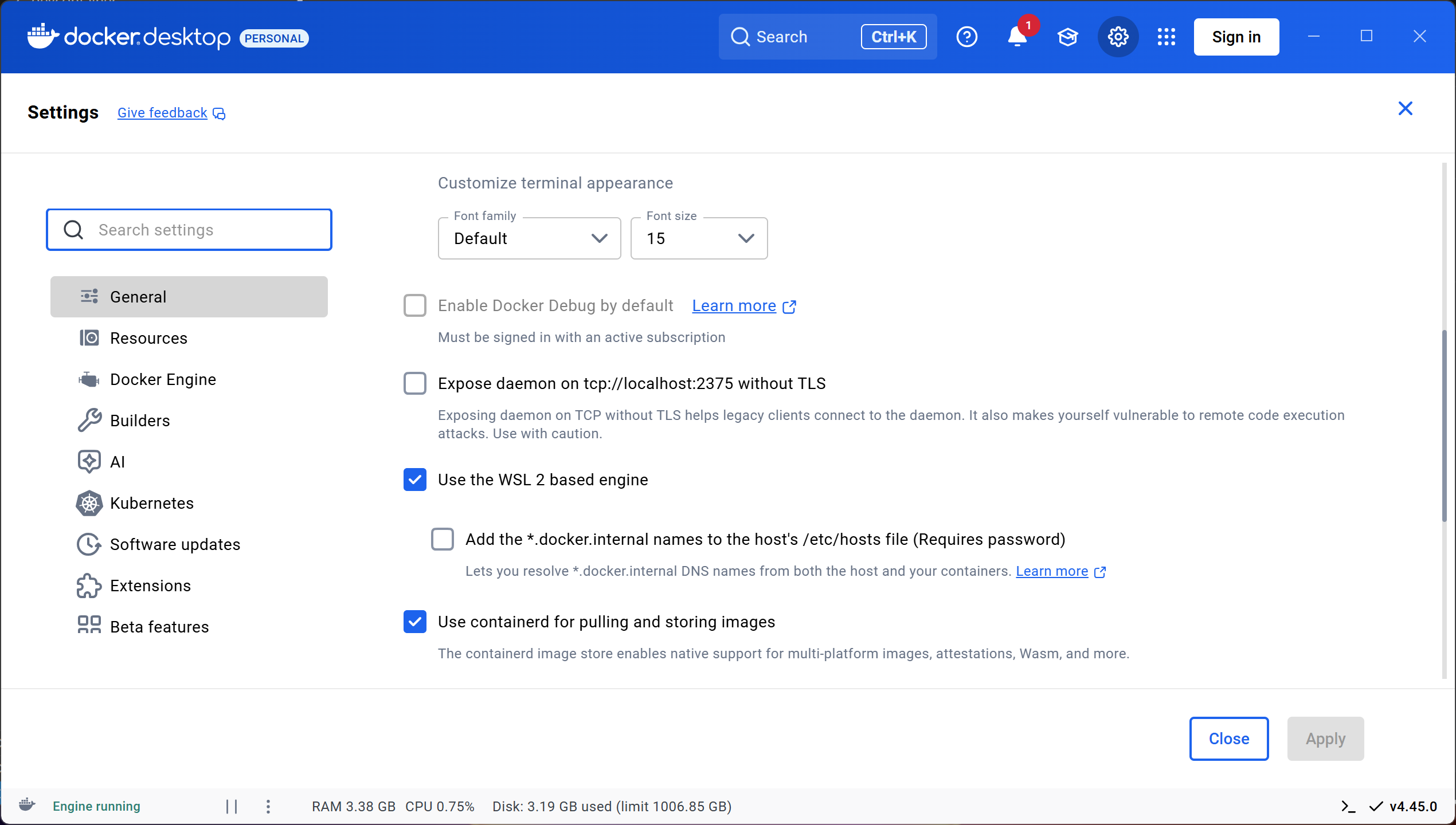
Download and install Visual Studio Code.
Open Visual Studio Code, and navigate to the Extensions menu located at the bottom of the left hand side bar. Install these extensions:
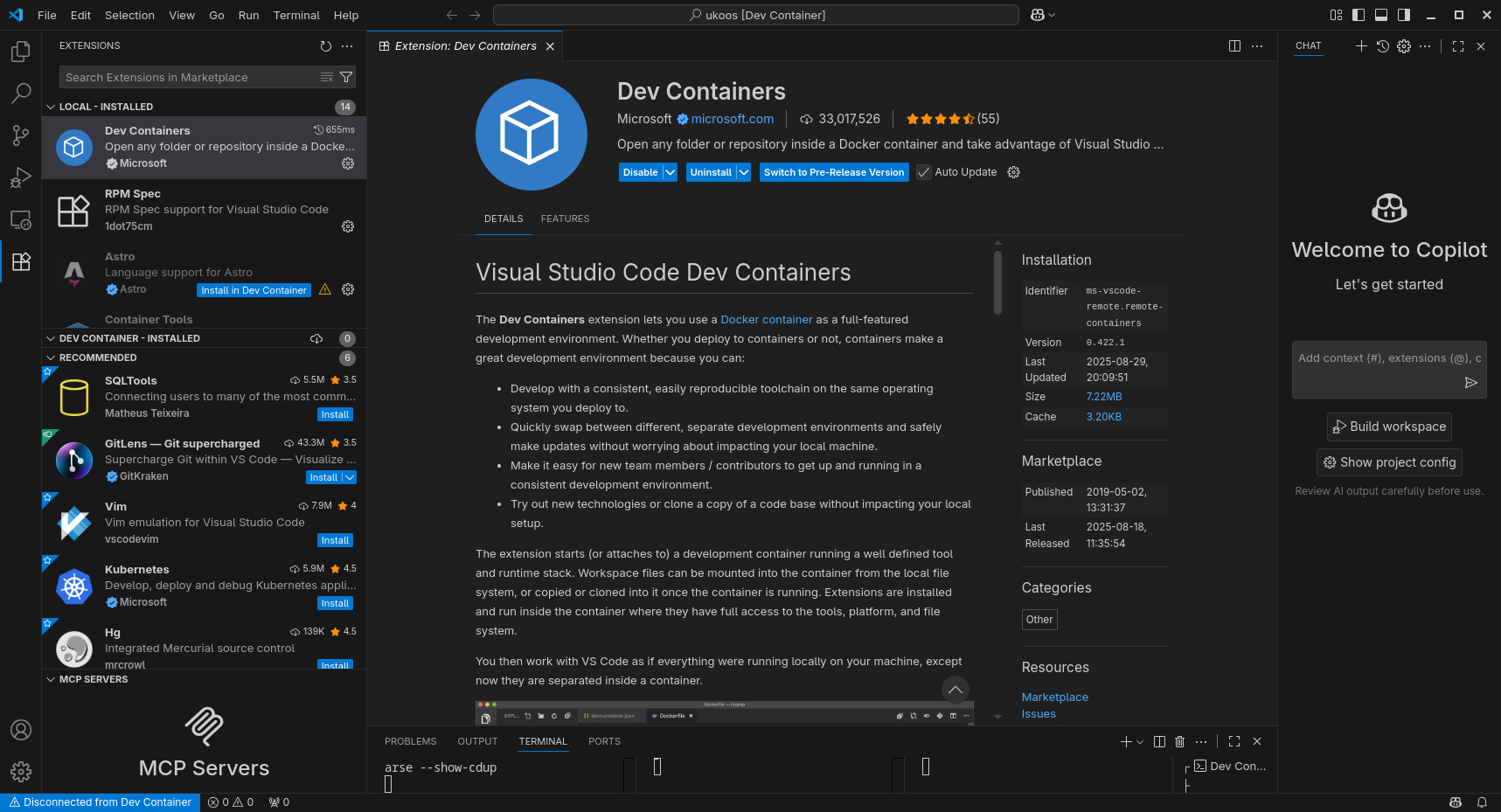
git clone ukoOS (git clone https://github.com/UMN-Kernel-Object/ukoos), open the folder in Visual Studio Code, and follow any installation prompts that pop up.
It should prompt you to reopen in Dev Container, If not, press Ctrl + Shift + P and type 'Reopen in Dev Container`.
You are now in the ukoOS Dev Container.
To verify this, run the below command and verify the line NAME="Alpine Linux" is present.
cat /etc/os-release
Before you make any local changes, you must run git reset --hard.
NOTE: IF YOU HAVE ANY LOCAL CHANGES, THIS COMMAND WILL DISCARD THEM.
This allows you to run ./configure without issues.
How to sign off and commit changes (in VSCode):
Go to the "Source Control" tab in VSCode, and in the message box, write a description of what you've done.
Press the 3 dots icon shown below, go down to the commit menu, and select "Commit (Signed Off)."
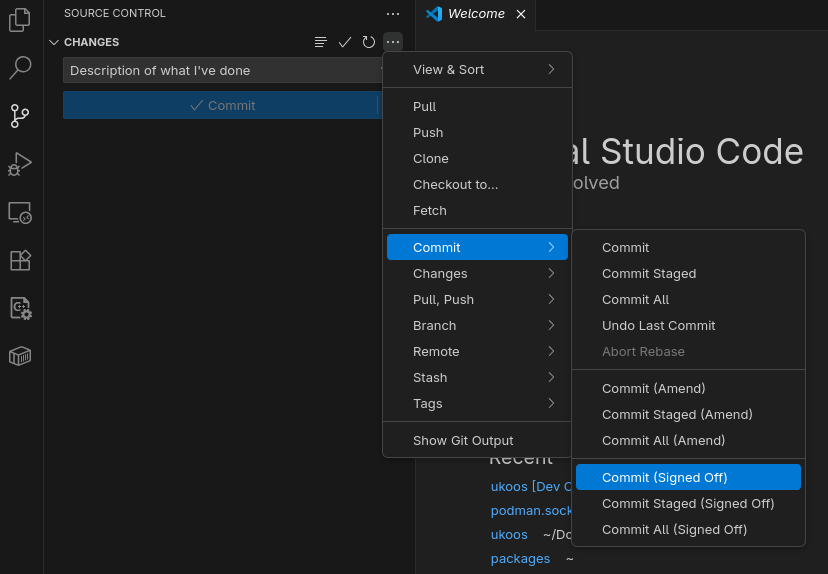
When the pop-up "Would you like to stage all your changes and commit them directly" pops up, click yes. To push the changes, click "Sync Changes."
How to sign off and commit changes (in the CLI):
Your commits should look something like this:
git commit -s -m 'description of what you've done'