macOS Setup Guide
Install Docker Desktop. Download it, run the installer, and follow any installation prompts.
Install Visual Studio Code.
Open Visual Studio Code, and navigate to the Extensions menu located at the bottom of the left hand side bar. Install the Dev Containers extension.
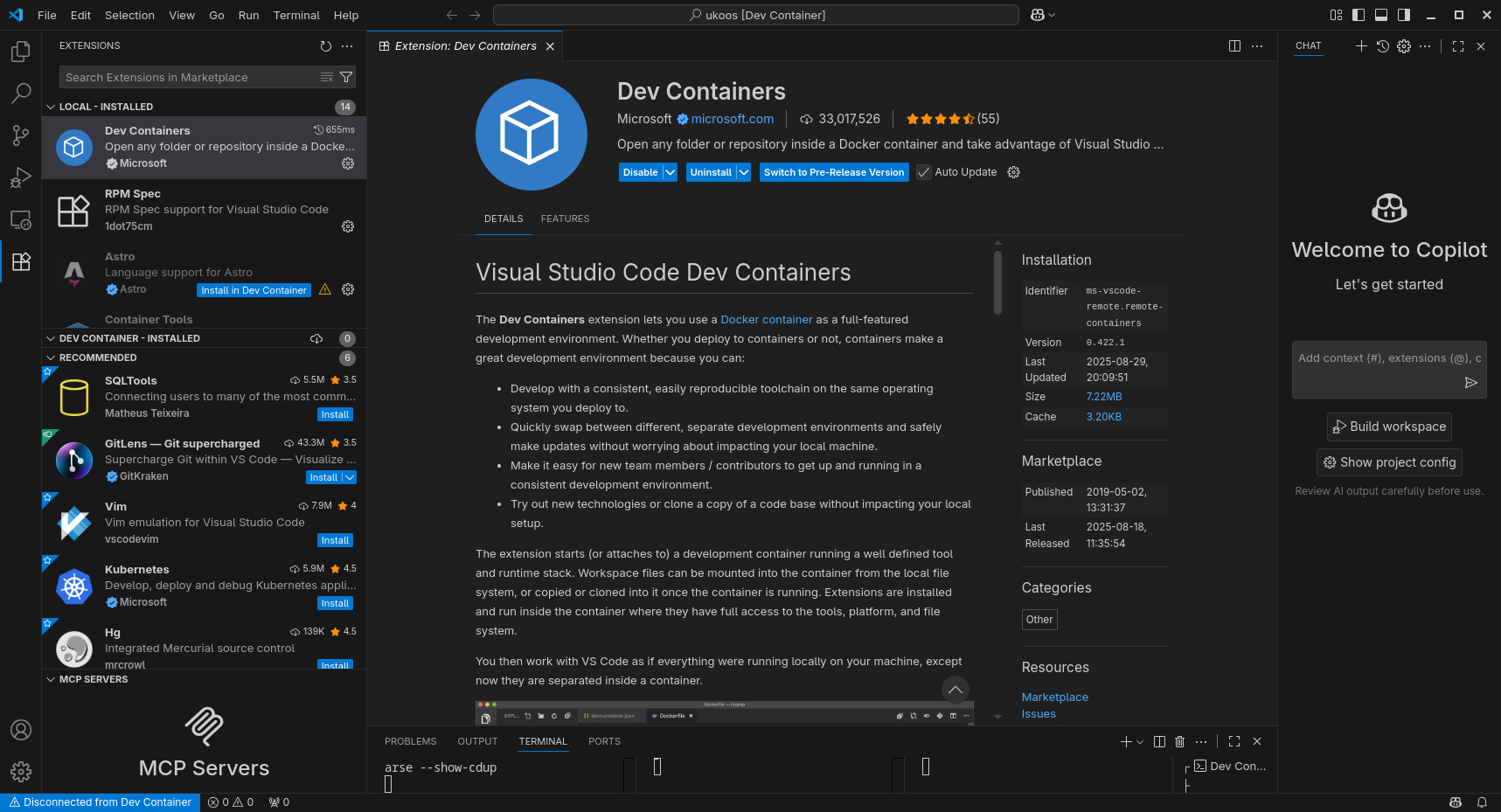
Install git if you do not have it already.
You can install it using Homebrew (brew install git), or download it from their website.
git clone ukoOS (git clone https://github.com/UMN-Kernel-Object/ukoos), open the folder in Visual Studio Code (File -> Open Folder).
It should prompt you to reopen in Dev Container. If not, press Cmd + Shift + P and type Reopen in Dev Container.
You are now in the ukoOS Dev Container.
To verify this, run the below command and verify the line NAME="Alpine Linux" is present.
cat /etc/os-release
How to sign off and commit changes (in VSCode):
Go to the "Source Control" tab in VSCode, and in the message box, write a description of what you've done.
Press the 3 dots icon shown below, go down to the commit menu, and select "Commit (Signed Off)."
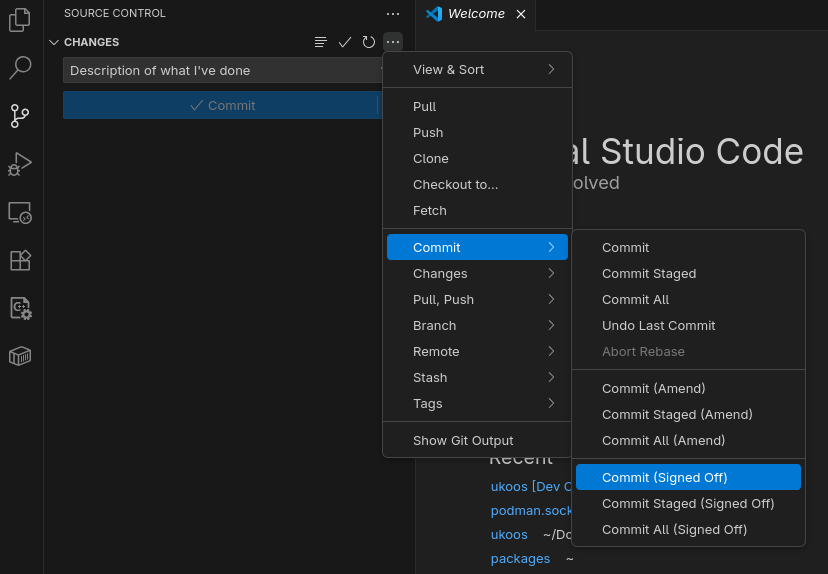
When the pop-up "Would you like to stage all your changes and commit them directly" pops up, click yes. To push the changes, click "Sync Changes."
How to sign off and commit changes (in the CLI):
Your commits should look something like this:
git commit -s -m 'description of what you've done'